|
CADVANCE Release Notes for V15
This document describes what is new and improved for
CADVANCE V15. These release notes should provide all the information
needed to get you started with this release. Updated Manuals, SDK and Help files
will be included with the release of CADVANCE V15. For the V13 and older versions users,
V13 and V14 Release Notes are attached herewith.
What's New and Improved in CADVANCE V15. 2
AutoCad DWG/DXF File Support: 2
Restrictions: 3
Preview DWG.. 3
Dynamic Zoom.. 3
Bug fixes. 4
New menu “Tools”. 5
Windows Registries. 5
What's New and Improved in CADVANCE V14. 6
AutoCad DWG/DXF File Support: 6
Restrictions: 6
Windows 7 and Vista security permissions setting. 6
CADVANCE V13 Release Notes. 7
Basic CADVANCE Features: 7
AutoCad DWG/DXF File Support: 8
New features and improvements: 9
New INI File variables: 10
CADVANCE SDK Features: 10
AutoCad DWG/DXF File Support:
- AutoCad 2013/2014 files can
now be read and written directly by CADVANCE V15. CADVANCE will decompress/decrypt
the AutoCad file on reading and will
then compress/encrypt the file during saving to AutoCad in the selected format.
- Translation Options dialog box shows Re-created symbols
and Symbol path 16.
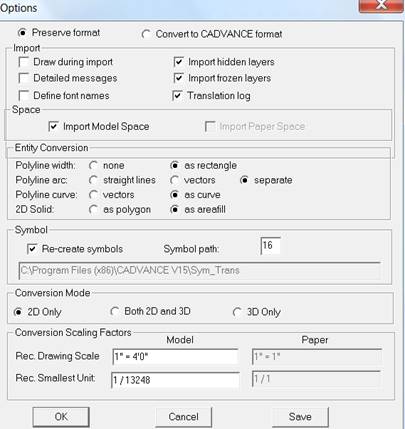
·
Please
see #16 in Options/Path Symbol paths 9-16 tab which shows a path \CADVANCE
V15\sym_trans where all translated symbols
are stored in this folder.
·
Previous
versions set Symbol path 1. If user wants to store the translated
symbol to a different folder, he can do so by creating a new folder and
setting the symbol path #.
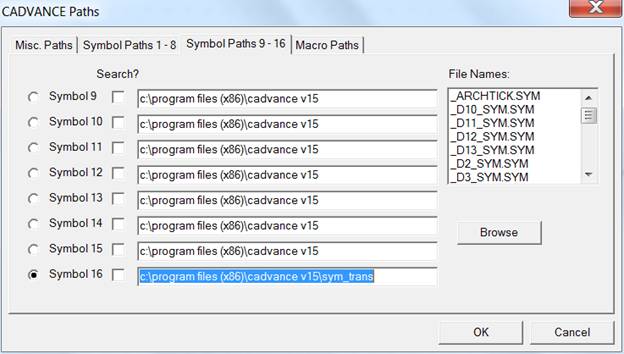
- Symbol name length limitations:
- Although the expanded the length of symbol name was
introduced from V13, there are two limitations in the length as
follows.
- VWF to DWG translation limits the CADVANCE symbol name
length up to 30 characters, which is converted as Block name in
the output dwg file.
- Line Texture and Area Texture symbols name should be up
to 8 characters.
- DWG to VWF translation dialog box doesn’t show Pre-View.
The Preview function is moved under Tools menu and thus the opened
dwg file can stay on screen while
CADVANCE shows the translated drawing.
- Up to V14, we have to close the pre-view window in order
to resume the translation operation.
- Dynamic Zoom at the cursor position displaying at the
center of screen.
If you move your cursor to
the edge where you want to zoom up and you scroll mouse wheel upward,
the zoomed up portion will be displayed at the center of screen. You
can continue to turn the wheel for more zooming.
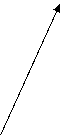 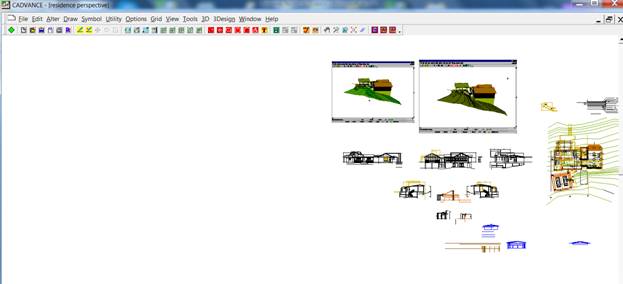
Move the cursor here and
move wheel upward to zoom up.

And CADVANCE displays it at
the center of screen.
- A several bug fixed for Macro offset, dwg to vwf
translation for big symbol, very small x/y coordinates, etc.
New menu “Tools”
- A new menu TOOLS is added. You will see several sub
menus under it.
- Tools menu is open to users to add application programs
and macros programs.
- User can add his own macro to this menu by adding one
line in cadvance.ini file.
Here are the examples:
- Sample functions added to Tools menu
[3rd Party (cadvance.ini)]
DWG View=CBX cv_preview.cbx 2D 3D
Unit Converter=EXE UNIT_CONVERTER.EXE 2D 3D
Cloud=CBX cloud.cbx 2D
Eraser=CBX eraser.cbx 2D
Query=CBX
Interactive_Query.cbx 2D
PropertyMatch=CBX Match_Properties.cbx 2D
Rotate=CBX rotate.cbx 2D
Note: Macro programs must be located
under a folder CADVANCE V15\Macros.
- Example of macro program which runs exe module:
sub main
dim i as integer
i%=shell ("cv_preview.exe",1)
end sub
- Cleaner windows registries.
- CADVANCE sets many registries on the fly, i.e., from
CADVANCE program, and the installation program doesn’t know such
windows registry settings. The uninstall process leaves these
registries that are no longer referred once CADVANCE is
uninstalled.
========================================================================================
AutoCad DWG/DXF File Support:
AutoCad 2009/2010 files
can now be read and written directly by CADVANCE V14. CADVANCE will decompress/decrypt the AutoCad file on reading and will then
compress/encrypt the file during saving to AutoCad
in the selected format. CADVANCE
now supports versions of AutoCad Drawings and
DXF files from Release 2.5 through AutoCad
2009/2010.
Symbol name length limitations:
Although the expanded the length of symbol name was
introduced from V13, there are two limitations in the length as
follows.
VWF to DWG translation limits the CADVANCE symbol
name length up to 30 characters, which is converted as Block name in
the output dwg file.
Line Texture and Area Texture symbols name should be
up to 8 characters.
If your Windows is XP, you can skip
this section.
NOTE: Please execute
this operation right after your CADVANCE installation is completed.
Operation instructions to select
your CADVANCE V14 folder and set Security Permissions to Users.
Windows Start at the lower left
corner of the windows status bar.
Select Computer, Select Local Disk
(C:)
Select Program Files(x86).
Mouse right click CADVANCE V14 or
CVLT V14 folder.
Select Properties.
Select Security Tab.
Select Edit.
Select Users (pc name\Users)
Click (mark) Full control.
Select OK and select OK.
This security setting allows CADVANCE to
create/update files under the CADVANCE V14 or CVLT V14 folder.
Without this setting, all files CADVANCE creates or
updates during your CADVANCE operations are made/stored in a folder
controlled by Windows. for example,
C:\Users\your
name\AppData\Local\VirtualStore\Program
Files (x86)\ CADVANCE V14 or CVLT V14
With this security setting, you can control and
manage your files under your CADVANCE V14 or CVLT V14 folder.
If you run CADVANCE without above security
permission setting, updated/created files such as CADVACNE.INI are
stored in
C:\Users\your
name\AppData\Local\VirtualStore\Program
Files (x86)\ CADVANCE V14 or CVLT V14.
You can move the files to your CADVANCE folder and
delete the folder
C:\Users\your name\AppData\Local\VirtualStore\Program Files (x86)\ CADVANCE V14 or
CVLT V14.
Increased the initial maximum size of drawings from 8mb to 128mb.
Increase maximum members of Symbols/Groups from 255 to 7,500 per Nesting level.
Nesting level currently is defined to be 15 deep.
Symbol names can now be up to 256 characters in
length (Including path).
TrueType Creation/Editing supports both the V12 TrueType
dialog box and a new multi-feature Text Editor. The new Text Editor
supports the RTF (Rich Text Format) specification with a built-in Spell
Checker. The System Variable “TrueTypeEditor”
selects which editor to use.
Note: TrueType fonts use Paper Space Units when defining font
size and word wrap. The Drawing
Scale in Options/Units define the relationship
between Design Units and Paper Space.
For correct TrueType scaling the Drawing Scale must be set
appropriately. (See notes at end
of document.)
TrueType text has been enhanced to provide
additional features that are defined in the Windows RTF
specification. One of the new
features is the ability to show colors of the TrueType text. The System Variable “TrueTypeColors”, selects
if TrueType colors will be used or if the object color will override
the TrueType colors (V12 compatible).
Drawings now pack out deleted symbol/group
definitions and their deleted members during drawing save.
Query/Edit object has been combined to display
object and size information in one dialog box.
Edit/Properties now performs
Edit/Properties on a single object or Edit/Properties on all objects on
the OSL (Object Selection List).
Edit/Properties is accessible via the
Edit/Properties menu, Double clicking the object, or Properties on the
B2 pop-up menu. If only one
object is on the OSL then Edit/Properties displays a Dialog box for
that particular object. If more then one object is on the OSL then Edit/Properties
displays the Dialog box to modify all objects on the OSL.
Double clicking any object will activate that
object. If the object type is an
OLE object then the application that created that object will be
activated. If the object type is
TrueType then the Text editor will be activated. If the object is CAD text then the
Cad text dialog box will presented.
Other graphical objects will activate the Edit Properties dialog
box for that object type and display information for the object.
A new B2 popup menu will be presented when no
objects are selected. This popup
menu will
provide a set of commonly used operations for faster access to those
commands. (Feedback from our
Beta Users on which Cadvance features should be included is welcome.)
The Menu File/Reference has two additional features
added for the handling of reference files. They are “Merge” and “Expand”. The “Merge” feature allow for the
merging of all attached reference file drawings that have visible
objects to be added to the current drawing. The “Expand” feature provides the
same as Merge but it includes all objects in the reference
files.
File/Reference/Setup now supports window clipping to
include objects that cross the window when using the window
option. Reference files also
support the Area Fills under lines option in
Options/Miscellaneous.
A new clipboard feature: Edit/Copy with Basepoint, provides the ability to accurately copy
objects to the clipboard and locate those objects onto the drawing at a
specific location.
Draw/Line and Draw/2Line include the ability to
sketch lines freehand by using the mouse. Holding down the left button while
moving the mouse sketches the lines onto the drawing.
Object selection now includes two additional methods
to select objects on the drawing.
They are “Window Crossing” and “Polygon FreeHand”. Window Crossing provides the ability
to select objects with a rectangle and all objects that reside within
or crossing that rectangle will be selected. Polygon FreeHand allows for the
selection of objects using a sketching motion with the mouse to define
the polygon. The Options/System
variable “SelectionWindow” provides for selecting
by Window or Window Crossing as the default in Point Select mode. In
Point Select mode the default is “Window”.
Text extents now are displayed for the entire block
during placement, not just the first line.
When background is black, all black colored objects
become white; when background is white, all white colored objects
become black.
A New Options/System Variables…
dialog box provides operations that allow you to view and modify the
system parameters and save them without accessing the ini file directly.
It provides information about the system parameters and
allowable values. It currently includes about 100 user settable
variables and will be expanded as needed. There is an associated help .pdf file that describes the System Variables.
New variables have been added to the ini file to allow usage of colors in TrueType (RTF)
text blocks( System variable “TrueTypeColors”).
Also a new variable “TrueTypeEditor”
allows selection of either using the existing Dialog box to be use the
new text editor for TrueType entry.
.
AutoCad DWG/DXF File Support:
AutoCad 2007/2008 files
can now be read and written directly by CADVANCE V13. CADVANCE will decompress/decrypt the AutoCad file on reading and will then
compress/encrypt the file during saving to AutoCad
in the selected format. CADVANCE
now supports versions of AutoCad Drawings and
DXF files from Release 2.5 through AutoCad
2007/2008.
Cadvance now supports Windows RTF blocks in the
translation to/from DWG/DXF files.
Cadvance RTF blocks map to AutoCad’s Mtext blocks.
TrueType fonts will attempt to maintain the same names and there
are no limits to the number of TrueType fonts that can exist in a VWF file
(drawing).
Color mapping is now available during the
importing/exporting of DWG/DXF files to provide better control over the
selection of how colors map between DWG/DXF files and CADVANCE
colors. The file CAD.TRN now
contains the options for loading and saving DWG/DXF files, the font
mapping and the color mapping between Cadvance and AutoCad. This file is stored in the same
format as a Windows .INI file for easy modification.
The function Utility / Translate DWG SYM now translates AutoCad R2007/R2008 blocks (in DWG format) to
CADVANCE Symbols (SYM files).
Drawing scale information is now exchanged between Cadvance and AutoCad drawings.
The Load AutoCad drawing dialog box
allows modification of the drawing scale.
Increase Symbol names to 256 characters. Truncation of the symbol names has
been eliminated.
Increase the size of Symbol/Group members from 255
to 7,500. per Nesting level. Nesting level currently is defined to
be 15 deep.
Numerous enhancements and bug fixes have also been included in the
updated translator.
Resizable dialog box for file handling such as
File/Open, Symbol/Place, etc.
File/Print --- Load/Save printer ini
file.
When a new printer is selected, margins, color, pen
width are updated per the selected printer.
When a new printer.ini file is loaded, color and pen
width are updated.
Three icons are added. Please see bitmap folder in
the V13 files.
TT font edit is now switched back to V12 style as a
default, but if TT Font Edit is set ON in the cadvance.ini file, it
changes to TT font edit screen.
A new TT font edit can be activated by setting On,
Options/System variables/TrueTypeEditor.
Freehand line draw.
Draw/Line/Sketch
Huge nested symbol/group problem is corrected.
Degree, Radius, and +- signs are translated properly
from/to Acad.
Angle lock off for Move/Duplicate by setting OFF on AngleLock in System
Variables.
Kind on/off. Set on or off on KindEnable
in System Variables.
User can run his exe module from within CADVANCE.
Refer to cadvance.ini and toolbar.txt files.
Double click object. Text shows text edit box, other
object shows object property dialog box.
Help file is added which can be open from System
Variables dialog box.
In addition to the above new features and improvements, the
following are added/corrected/improved:
CdiLoadFile to load
image fiile when called by a macro program.
Display dialog
box only when DoDialog is TRUE.
Values set in
CDI_FILE_BMP_LOAD_CONFIG are now effective.
Values in dialog
box stay, i.e., unchanged for the next operation.
Keep
the rotation angle as input angle value.
Improvements for TT font in dwg to vwf translation.
Smallest
unit is always set for model space in dwg to vwf translation process.
(If the input dwg was only
paper space, the smallest unit was set 1/0 for model space. )
Updated CDI_FILE_DWG_SAVE_CONFIG for
V13.
To eliminate crash when bad assoc.
dim data left in vwf file.
Huge symbol process update for DWG
to VWF translation.
TT Font Ghost when zoomed up is
eliminated.
Selection bar update with new
functions Windows Crossing and Free Hand.
Any color #1 - #15 can be black or
white, and changes Black or White if B/G color is white or black.
TrueType Editor screen B/G is
always white. It shows only if TrueTypeEditor
is set ON in Options/System Variables settings
Areafill
under line update.
Image File Not Found error update.
Raster data loading dialog box
update.
[System] TrueTypeEditor=ON/OFF
ON - Use the V13 Text Editor, OFF – use the V12 Dialog box.
[System] TrueTypeColors=ON/OFF
ON - Display TrueType font colors, OFF – use color of object.
[System} WindowSelection=0/1 0 – Use V12
TrueType Dialog Box, 1 – Use V13 TrueType Editor.
There
are several Cdi routines are updated or added
for V13.
Please
refer to SDK manual under “New Cdi Functions.”
|